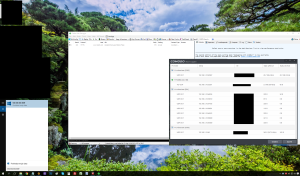Game peformance boost #1: Upgrade to Windows 10 and wait for Direct X 12 Benefit from the new OS, frist thing is that there are currently no graphics problems with drivers, you can always set compatibility to lower windows version for any driver, so graphics is ok and in some games you get even more FPS because of Windows 10 optimization between graphics, CPU and memory. Wait for DirectX 12 that's where things will change with less CPU overhead, cross-GPU rendering and in the end much more complex scenes.
- How to best upgrade to Windows 10.
- How to kill Windows 10 Privacy Spying Fail
- Look at DirectX 12 results
- Best Antivirus/firewall for your gaming and windows 10
Game peformance boost #2: BIOS and overclocking Be sure that you sometimes visit your BIOS, unlock your cores or simply little overclock your CPU to be stable but more stronger than stock settings, read some articles over the web. Same goes for graphics.
Game peformance boost #3: High Performance from Windows Power Plans By default your OS might be in balanced or worse - power saving mode, these two options will never give you best gaming peformance so aim for the High performance and see how insane change it is, a big AHA moment for your gaming.
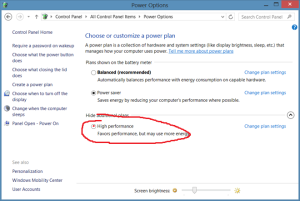
Game peformance boost #4: Priorities in task manager
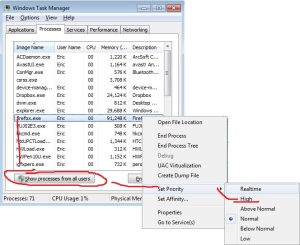
Pick your game process, show process from all users and set priority to High (not Realtime - its too much). This will increase your FPS.
Game peformance boost #5: Close other apps, seriously Even though you have so many cores these days close other apps, seriously just close them all. Some crappy script or something might be in your browser lagged or rendering some site and your gaming would not be that great, same goes for other apps on the background.
Game peformance boost #6: Gaming mode and other processes Best you can do also with your firewall/antivirus is to set it to game mode if it has - Comodo for me the best antivirus/firewall with which you can also Kill Microsoft's Privacy Spying, can be put to gaming mode. Other thing is to block or interrupt crappy processes in msconfig that you can run from Start/Run.